

Announcements
Hi there - purchased co-pilot license today and for the life of me cannot figure out how to enable it directly in PowerPoint. Went to Office365 dahboard and do not see any button to update license. Working on a mac if that means anything. Appreciate all the help as I need to have this functioning this weekend. Thanks!
Hi @dkny1993
Here are the steps to enable Copliot in PowerPoint -
If my response has addressed your query, kindly mark your post as Solved.
If you found my response helpful or it provided you with a direction to proceed, please give it a Thumbs Up. Your Kudos are appreciated. You can accept multiple posts as solutions.
If you're still encountering any issues or challenges, please don't hesitate to inform me so I can assist you further. I'm here to help.
Cheers ,
Umesh Khandelwal
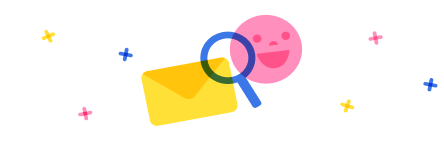
Stay up to date on forum activity by subscribing. You can also customize your in-app and email Notification settings across all subscriptions.