In the current digital age, keeping your website secure is more crucial than ever. Microsoft Power Pages provides a feature known as the Security Scan that allows you to scan and repair vulnerabilities, securing your site for users.
In this blog, we will walk through the Security Scan, how to execute it, and why it is important for your website’s security.
What is the Security Scan?
- This is a feature that is meant to assist you in making your site more resilient.
- It detects potential security risks and vulnerabilities and helps you to fix them before they can be used against you.
- This preventive measure is critical for ensuring online security.
Benefits of Running a Security Scan
- Identify Vulnerabilities: The scan helps you pinpoint weaknesses in your website’s security.
- Fix Issues: You’ll receive alerts with descriptions on how to fix any vulnerabilities found.
- Safeguard Users: By addressing security threats, you protect your users’ data and enhance their trust in your site.
How to Run a Security Scan
Running a security scan in Power Pages is straightforward. We will need to follow these steps to get started:
- Prerequisites: Power Pages Core version 1.0.2403.84 or later is required.
- Access the Security Workspace: Sign in to Power Pages and go to the Security Workspace.
- Run the Scan:
- Click on the Run Deep Scan button.
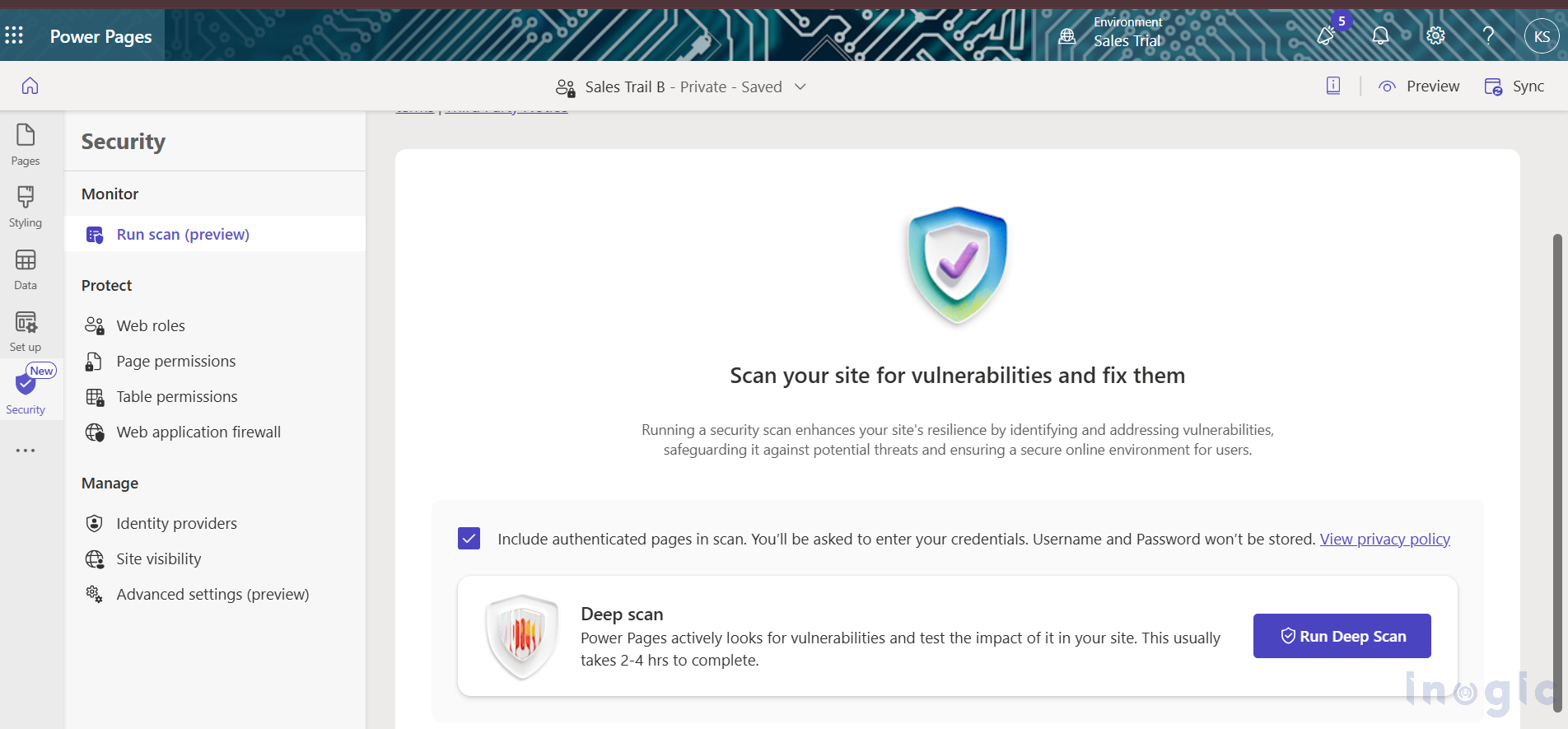
- By default, the scan will check only “anonymous pages” from your site. If you want to include authenticated pages (pages whose security is set to “Authenticated Users” or require login), select the checkbox labeled Include authenticated pages in scan.
- Enter Credentials: When scanning authenticated pages, a notification window appears. Enter your username and password of the Contact which is used for portal sign-in, and then click Continue to start the scan...Read More



