Editable Grids in Microsoft Power Platform are a game-changer for improving productivity and simplifying data updates. Instead of navigating to individual records, users can update rows directly within a grid—saving time and streamlining the process for support teams and data entry tasks.
In this post, I’ll walk you through how to enable and use Editable Grids in any table view within Power Apps, such as Cases, Contacts, Accounts, and even Custom Tables. This feature enhances the user experience and makes your interface more interactive and efficient.
What is an Editable Grid?
An editable grid allows users to edit records directly in a table view without opening each record individually. This is especially useful for views like Active Cases, All Contacts, Account Lists, or any custom views where frequent updates are required.
Some key benefits:
In-line editing of data
Supports bulk updates
Enhanced productivity for support teams
Better visibility of nested (child) data
Compatible with both Model-Driven Apps and Canvas Apps
Step-by-Step Guide to Enable Editable Grid in Any Table View
1. Navigate to Tables > [Select Your Table] > Views
Locate the view you want to enable the Editable Grid for (e.g., Active Cases, All Contacts, My Custom View).
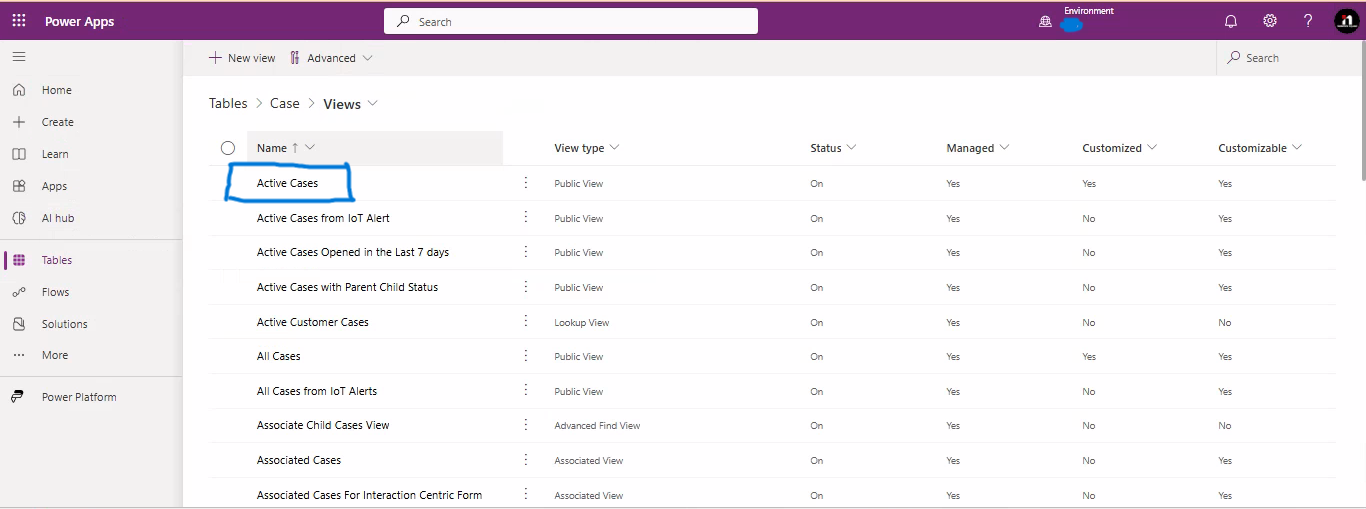
2. Open the View and Click on "Components"
Select the view and open it. Then click on the “Components” button at the top.
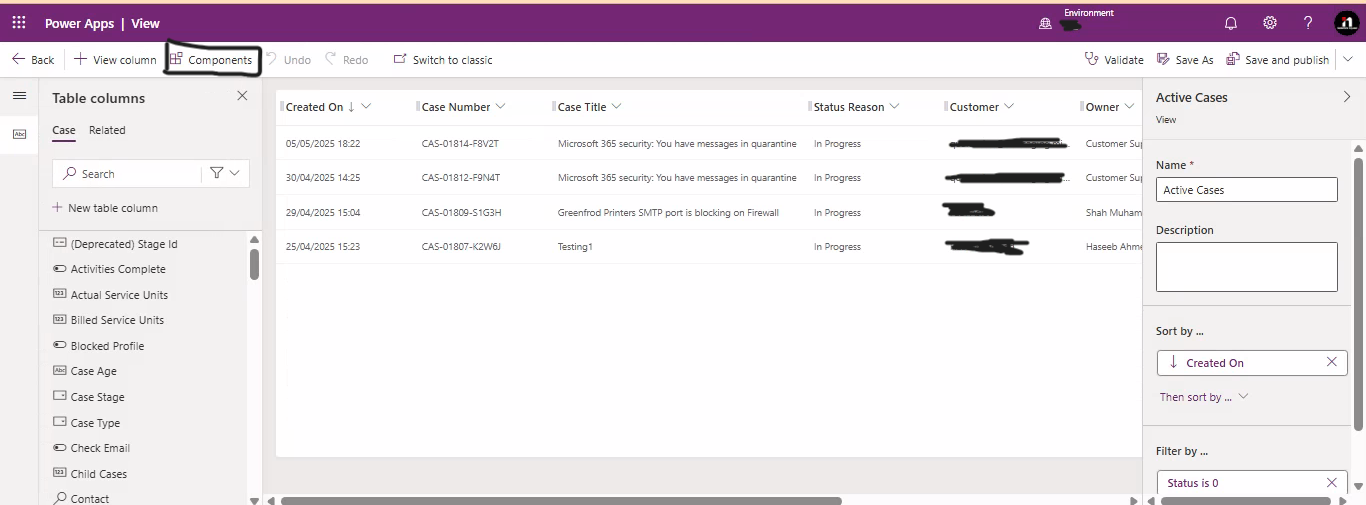
3. Add a New Component
Click on “+ Add a component” and then choose “Get more components” from the left panel.
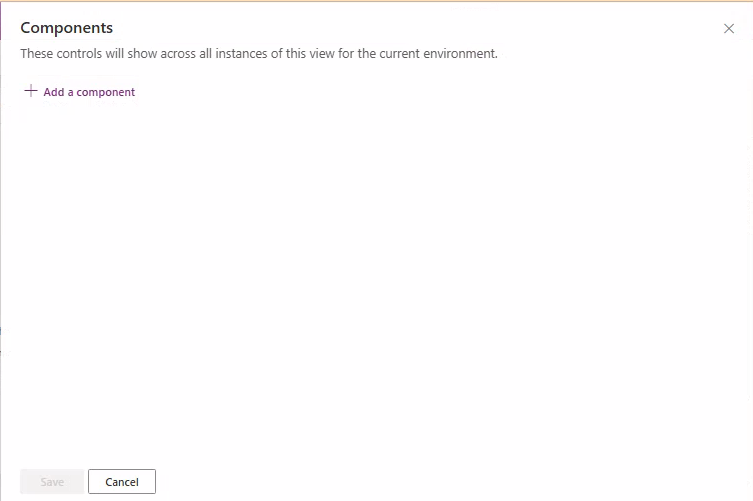
4. Search and Select “Power Apps grid control”
Type "Power" in the search bar and select Power Apps grid control.
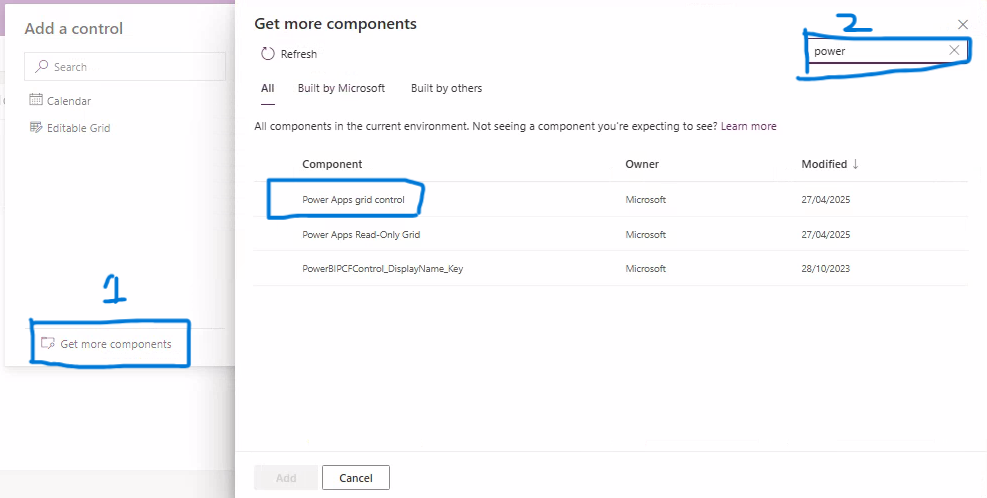
5. Configure the Editable Grid Settings
After selecting it, configure the grid settings:
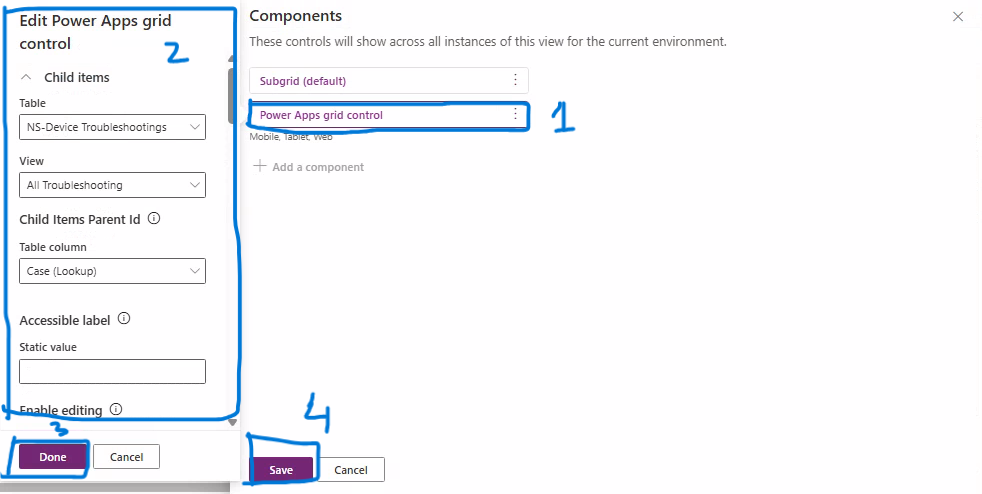
6. Final View With Editable Grid
After publishing your view, users can now edit records directly in the grid for any table you selected. If there are no related records, it will show "We didn’t find anything to show here."
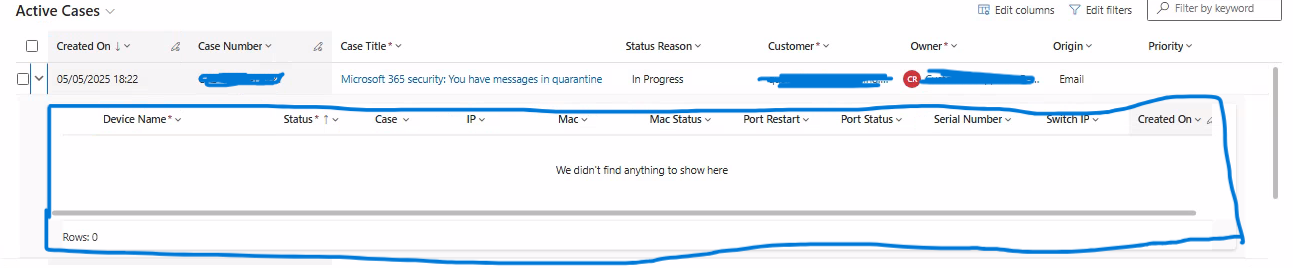
Final Thoughts
Editable grids are a simple but powerful way to improve user efficiency inside Dynamics 365 and Power Platform across all standard and custom tables. With just a few configuration steps, you can unlock direct data editing from views and streamline data management for your business users.
Whether it's updating multiple Case statuses, modifying Contact information, or bulk-editing custom records, Editable Grids are your go-to solution for faster and more efficient data handling.
Beta MLSA | Junior Technical Consultant | Microsoft Power Platform | Dynamics 365 Sales
Haseeb Ahmad



