Microsoft Dataverse is the backbone for data in Dynamics 365 and the Power Platform. It enables you to securely store and manage data used by business applications with robust support for business logic, relationships, and integrations.
When working with Power Automate, integrating Dataverse APIs can be challenging. But with Dataverse REST Builder, you can effortlessly generate the necessary API calls and plug them directly into your Power Automate flows—saving you time and eliminating guesswork
Why Use Dataverse REST Builder?
Dataverse REST Builder, a powerful tool within XrmToolBox, simplifies the process of constructing and testing REST API requests. With its intuitive UI, you can visually build API calls without memorizing complex syntax. Here are some key benefits:
Visual API request building
Auto-generated code samples
Real-time testing and validation
Support for multiple platforms like Xrm.WebApi, jQuery, Fetch-XML, and more
Dataverse REST Builder in XrmToolBox simplifies the creation of Dataverse API requests. With its user-friendly interface, you can build API calls, test them instantly, and even copy the exact HTTP request for Power Automate. This enables you to:
Create automated flows with real-time data updates.
Integrate multiple Dataverse tables with a few clicks.
Execute complex operations like Associate, Disassociate, and CRUD actions seamlessly
Step-by-Step Guide:
Step 1: Open XrmToolBox
Launch your XrmToolBox application. If Dataverse REST Builder is not installed, follow the next step.
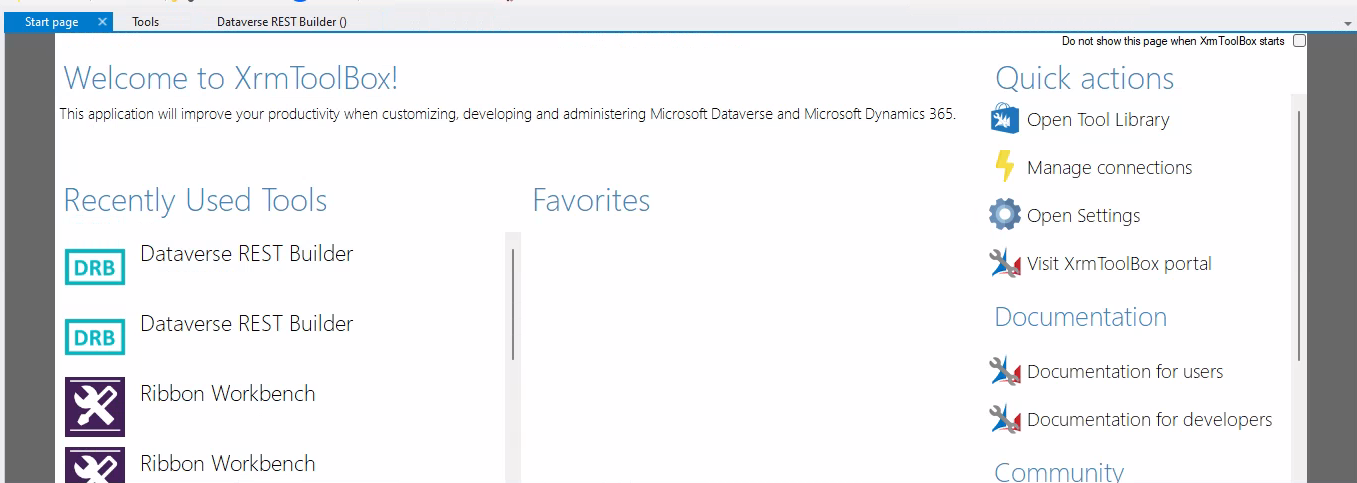
Step 2: Install Dataverse REST Builder
Navigate to Tools > Tool Library, search for "Dataverse REST Builder," and click Install.
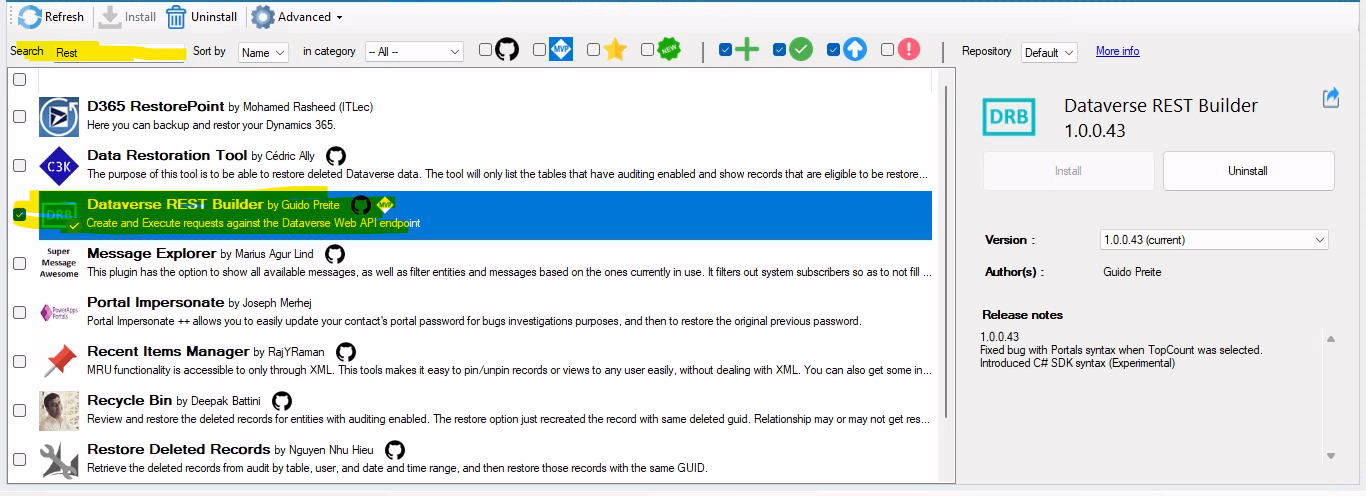
Step 3: Create a New Collection
Open Dataverse REST Builder, click File > New Collection, and start building your API requests.
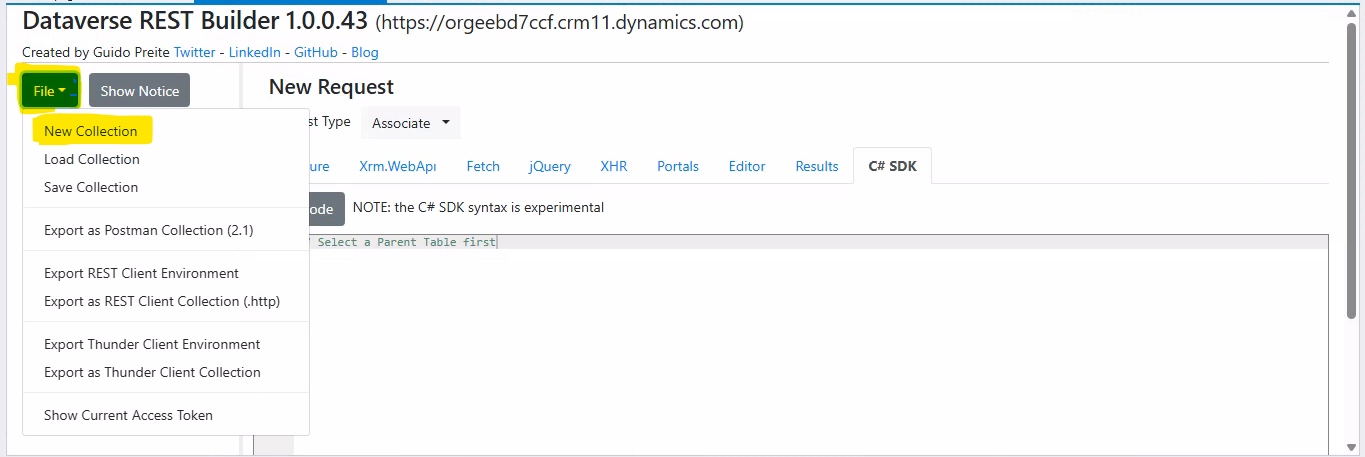
Step 4: Choose a Request Type
Select the type of operation you want to perform from the Request Type dropdown. For example, you can choose Associate to link two records.
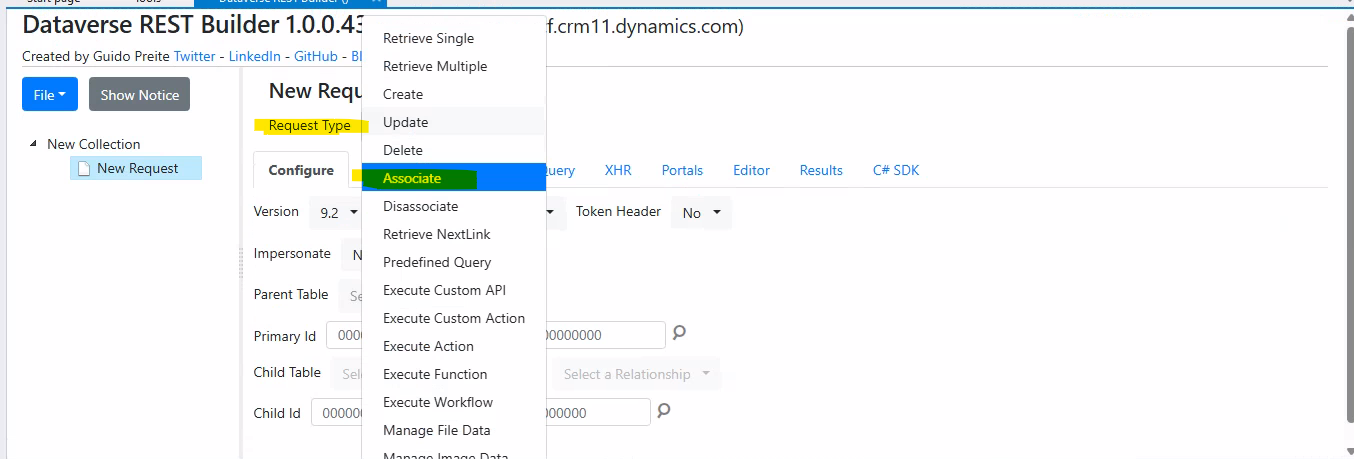
Step 5: Configure the Request
Select the Parent Table (e.g., contacts).
Enter the GUID of the parent record.
Select the Child Table.
Enter the GUID of the child record.
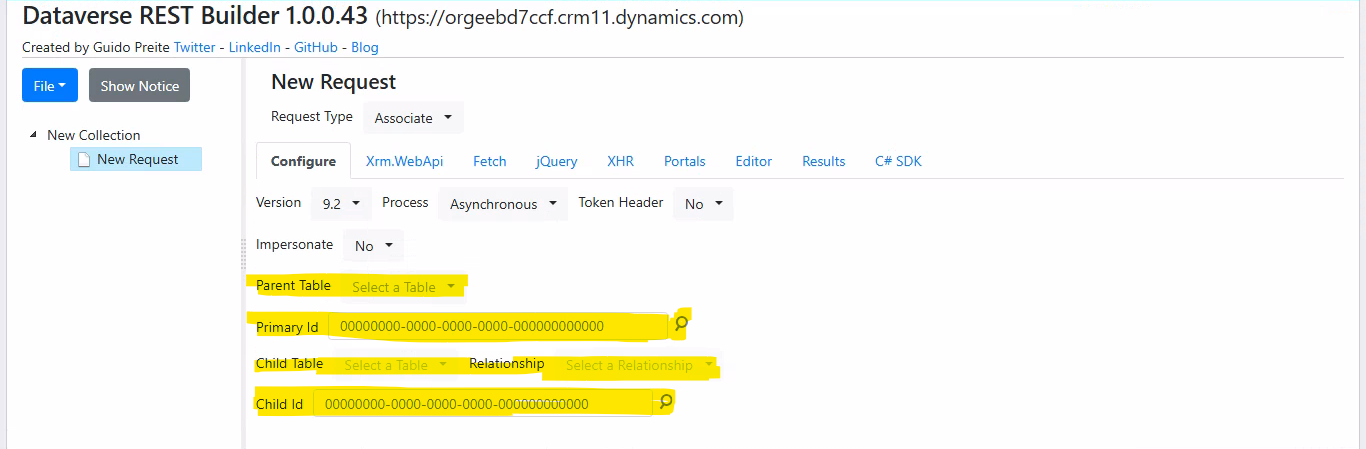
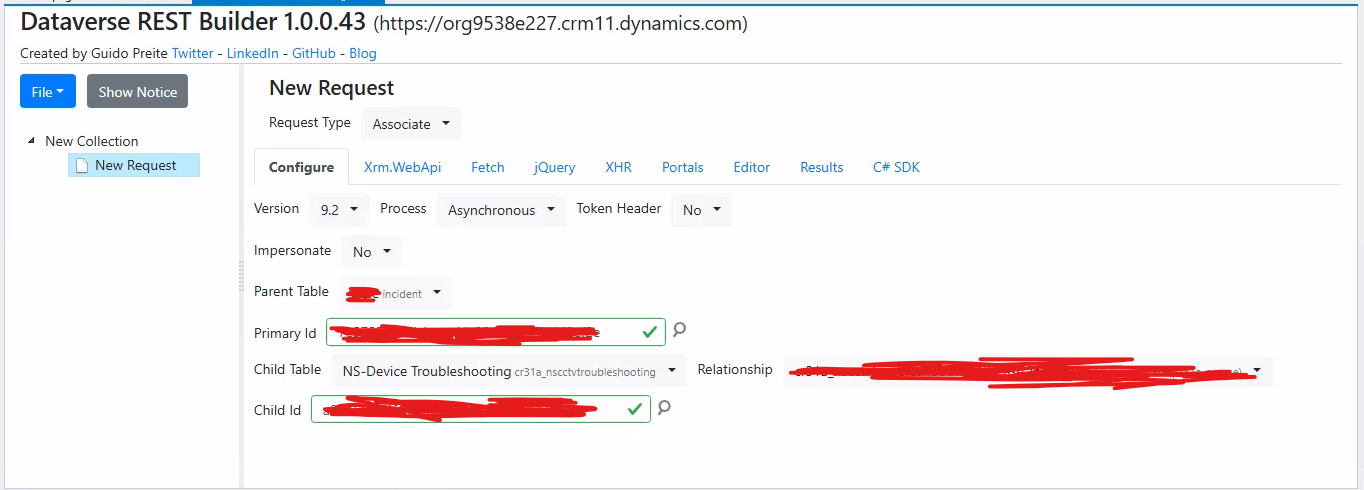
Step 6: Open Editor & Execute
Click Editor to generate the code in multiple formats like Xrm.WebApi, jQuery, and more. Click Execute to test your API call.
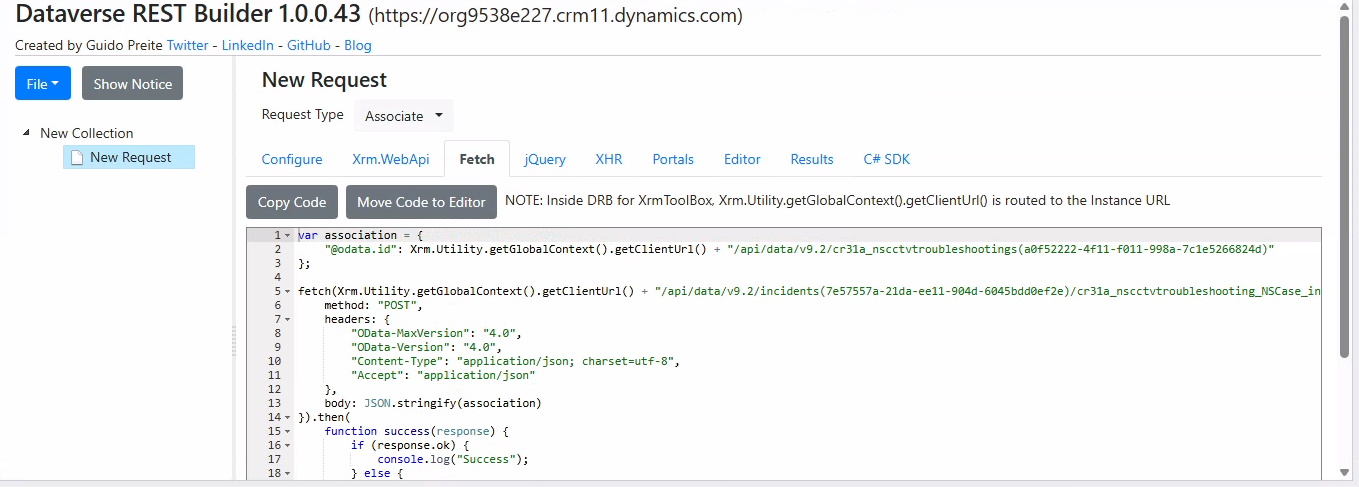
Step 7: See the Results
You’ll get immediate feedback and auto-generated code samples for different platforms.
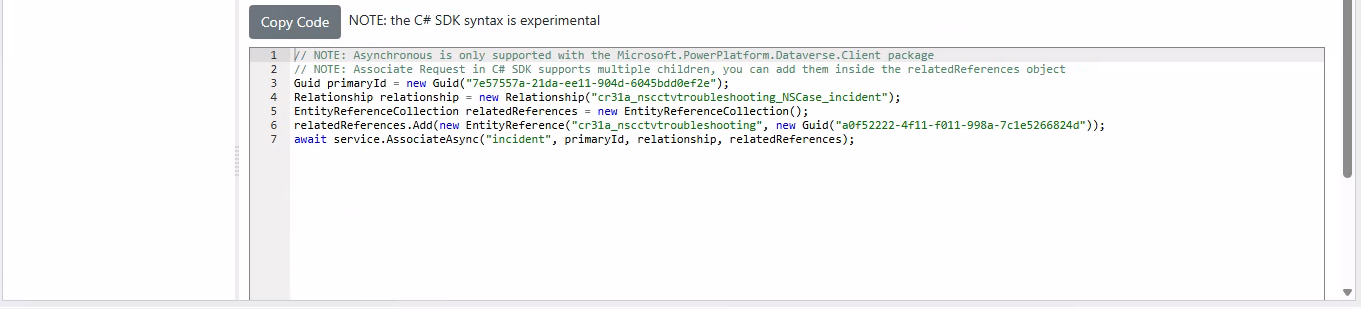
Key Takeaways:
Effortlessly generate Dataverse REST API requests
Instantly use those requests in Power Automate with HTTP actions
Visually build complex API calls without writing raw code.
Learn Dataverse API interactions hands-on.
Beta MLSA | Junior Technical Consultant | Microsoft Power Platform | Dynamics 365 Sales
Haseeb Ahmad
Got questions or want to share your experience? Drop a comment below! Feel free to reach out if you need help with Power Platform solutions.
🔗 Connect with me on LinkedIn and stay updated with more tips and tutorials.
#Dataverse #PowerPlatform #XrmToolBox #RESTAPI #PowerAutomate #Dynamics365 #LowCode #DeveloperTools



