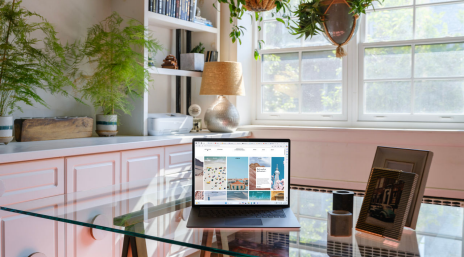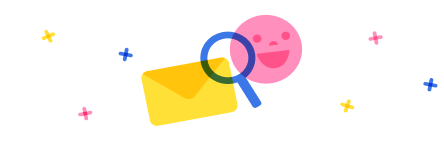Evening,
I am still fairly new at using Power Virtual Agents and have just about mastered the basics , but stuck on how to create a particular flow. I am wanting my PVA Chatbot to display to the user information from a row on a Microsoft list (or excel spreadsheet) located in SharePoint using a given variable the user will provide the Chatbot but I cannot seem to find the right action to allow the Chatbot to locate the list. I have tried using get items from SharePoint and then message in chatbot but it doesn't do anything and doesn't seem to be able to access SharePoint. Is there another step I should add? Thanks



 Report
Report All responses (
All responses ( Answers (
Answers (