

The issue happens because Excel stores dates as numbers, and Power Apps reads them as raw numbers instead of dates.
Use this formula in the Text property of your column in Power Apps to convert the number to a proper date and time:
Text(DateAdd(Date(1900, 1, 1), Value(ThisItem.Timestamp) - 2, Days), "yyyy-mm-dd hh:mm:ss")
This formula takes the Excel number, converts it to a date starting from January 1, 1900, and formats it into a readable format.
Replace ThisItem.Timestamp with the name of your column if it is named something else.
Apply the formula in the relevant field or column where the date is displayed in your DataTable.
Ensure the data in Excel is consistent and clean, with no blanks or errors in the timestamp column.
If needed, format the dates in Excel to make them readable before uploading to Power Apps.
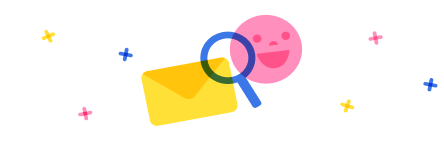
Stay up to date on forum activity by subscribing.

mmbr1606
49
Super User 2025 Season 1

MS.Ragavendar
22

stanmiller95
16