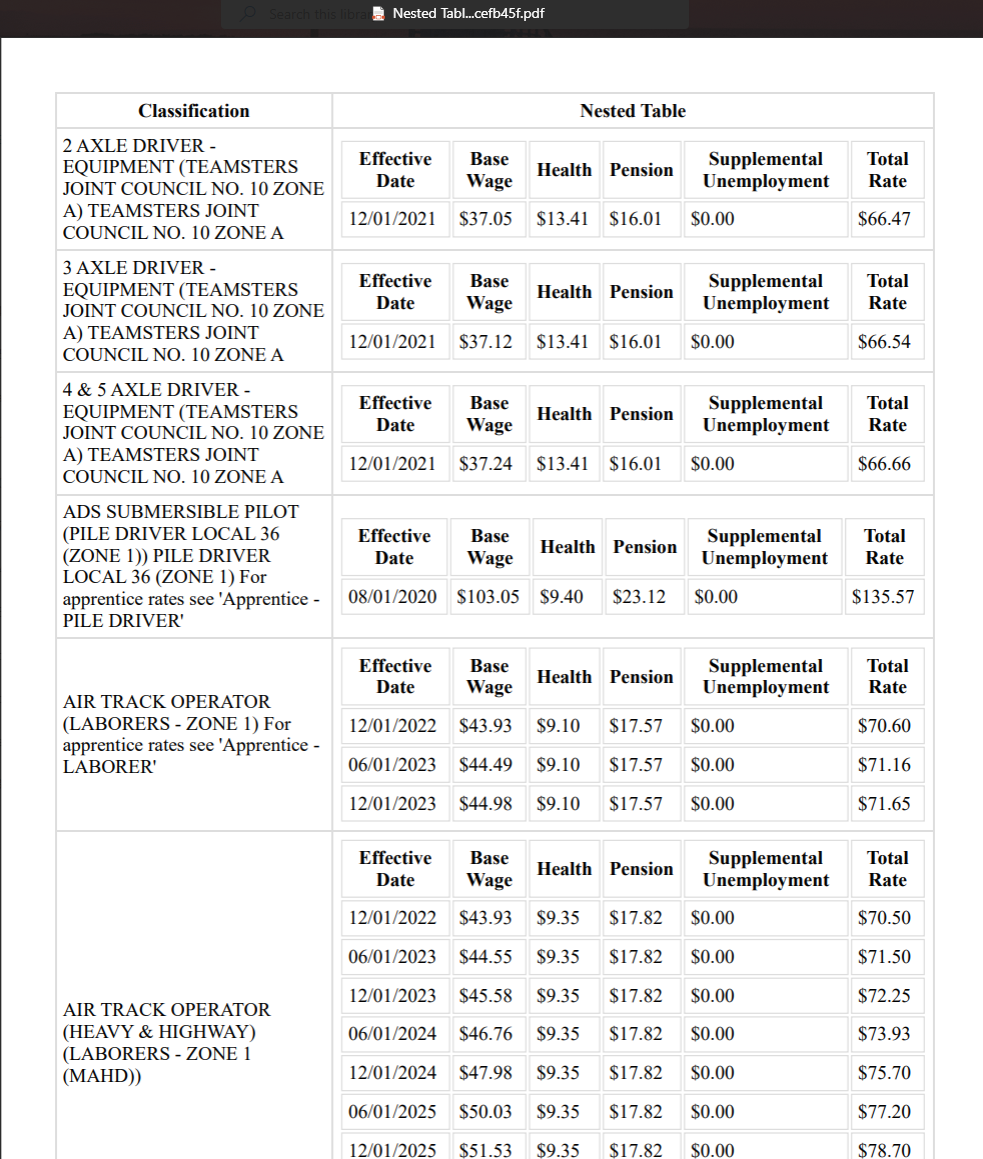Hello Gowtham,
Unfortunately the Word Template action in Power Automate can't handle nested tables / grouped arrays. There are a few ways to fake it using the Word Template, and you can also opt to create an HTML file with true nested tables and convert that to PDF.
Method One: Fake a Grouped By Array in Power Automate and Populate a Word Template:
I don't know how your input data array is structured, but I'll show you an example assuming you have a flat array. I took your screenshot and had an AI OCR it and put it into a JSON array. I had it just repeat the "Classification" for each row in the nested table, so for example there's a bunch of "Air Track Operator" items in the array.
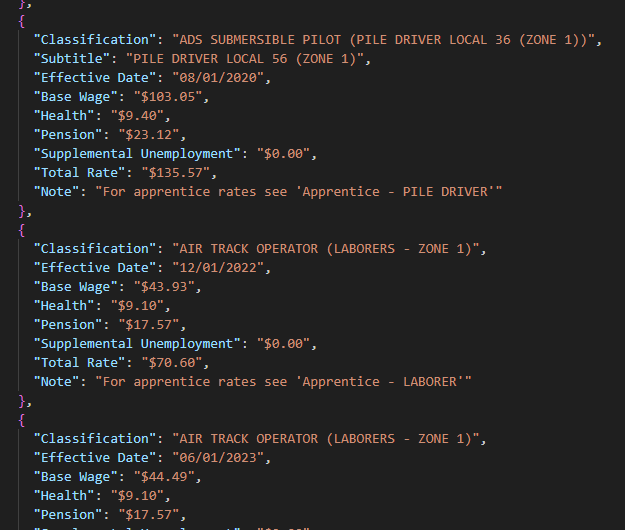
I put this array into a compose called "Array". But it could be the output of a select action, or whatever action is returning your list in your flow. I also make an array variable called "vFinalArray" which is what we will send to the Word Template.
Then add an apply to each and have it loop through your original array.
The idea is the loop checks to see if the current "Classification" value of the original array (the property value you don't want to repeat to give the appearance of a grouped table/collection) is in the vFinalArray. If it's not there, we appened it to the array. If it is there we appened an object that just has a blank for the "Classification" but has values for the nested table's columns.

I also made a compose to add the multiple rows we see for some of your classifications. I just called them "Subtitle" and "Note"

Here's a filter action in the loop, which filters vFinalArray to check if its item()?['Classification'] contains the current object's item()?['Classification'] value. Has it been added yet?
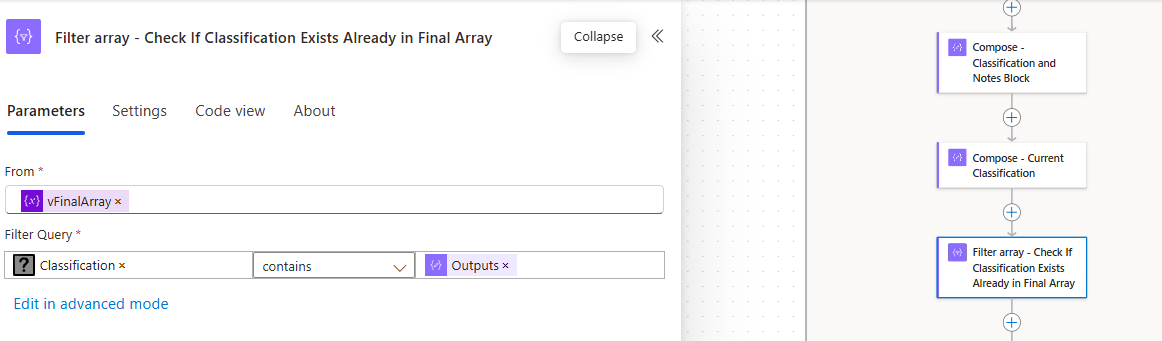
The condition then checks the count of the items returned by the filter using a Length() function. If it's zero i have it append a couple blank objects to the array then a new object with the classification value.

Adding a blank row for spacing:
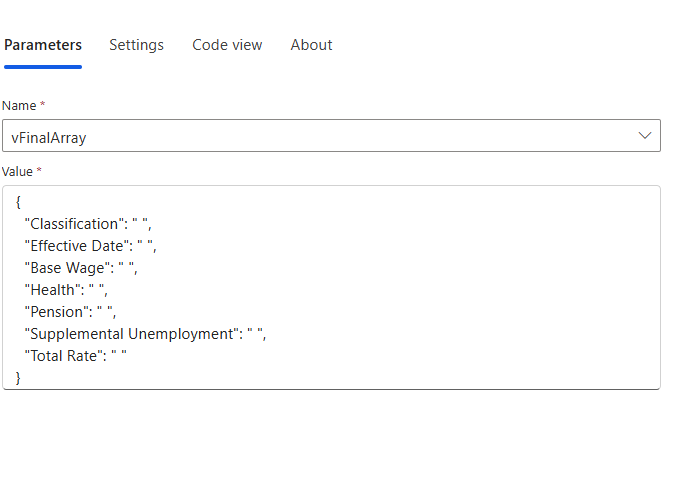
Also you could add some dashes if you like:
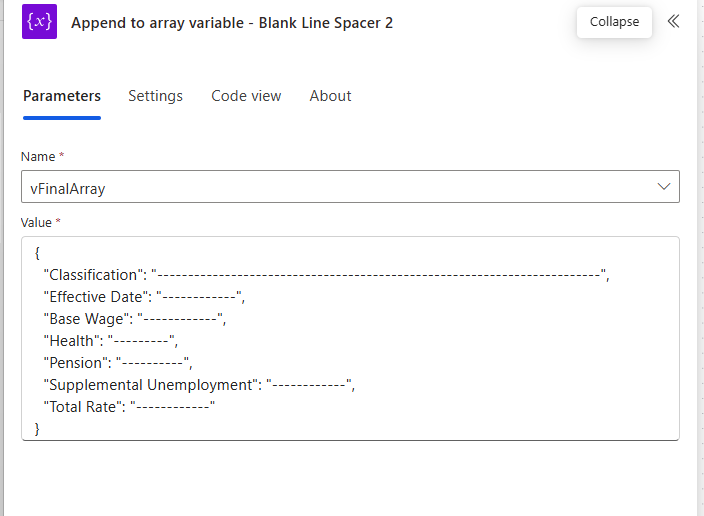
Then add a new row with the classification + subtitle + note block:
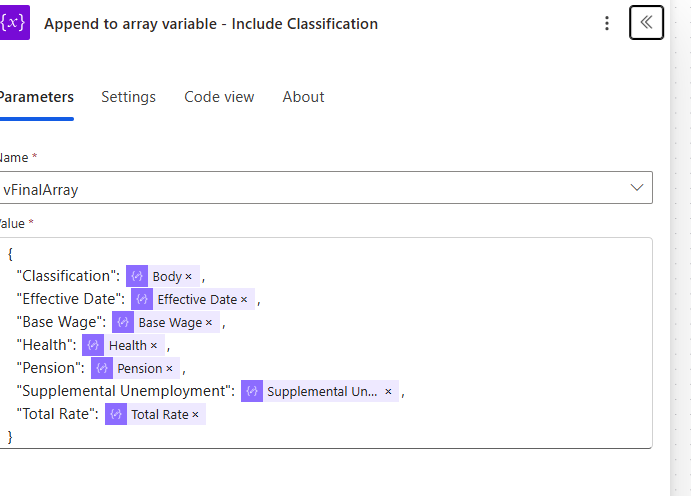
If the filter does return a row with the classification, then the conditional false branch will just add the details from the "nested" row without anything for the classification property, giving the illusion of a nested table row in the final output.
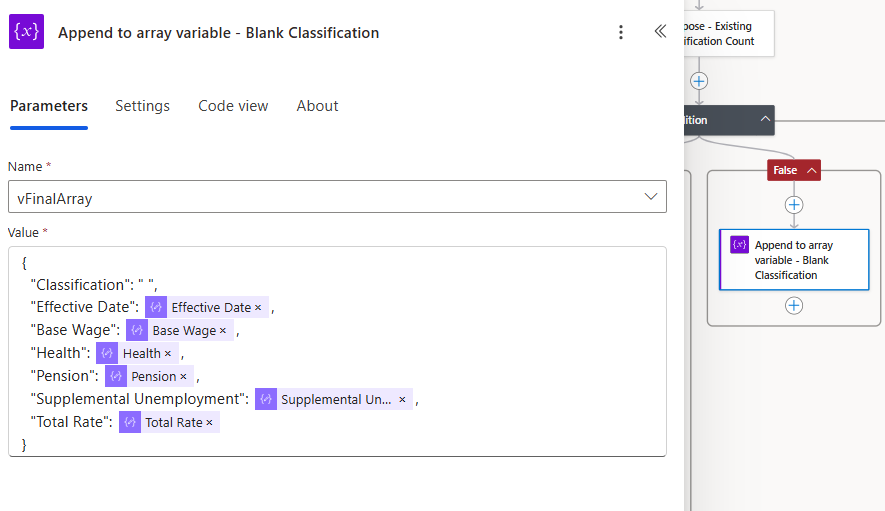
This all goes into the word template:

And in the end we get something like the following (using a very simple word template I threw together in a minute).
The formatting isn't perfect, especially if your classification text is multi-lined, but if you can keep your "Grouped by" name column to one line it will look pretty much like a nested table.

Method Tow: Make a True Nested / Grouped Table in HTML and Convert to PDF
Another option you have is to loop through your data array and compose html rows, and append those to a string variable. Then save that as a .html file in one drive, use the one drive "convert" action to convert the html to pdf.
The flow would look something like the following in the end. An upside here is you can use some CSS styling to change your table's appearance.
Here's a version I did in a couple minutes using an AI assistant to help with the CSS styling.
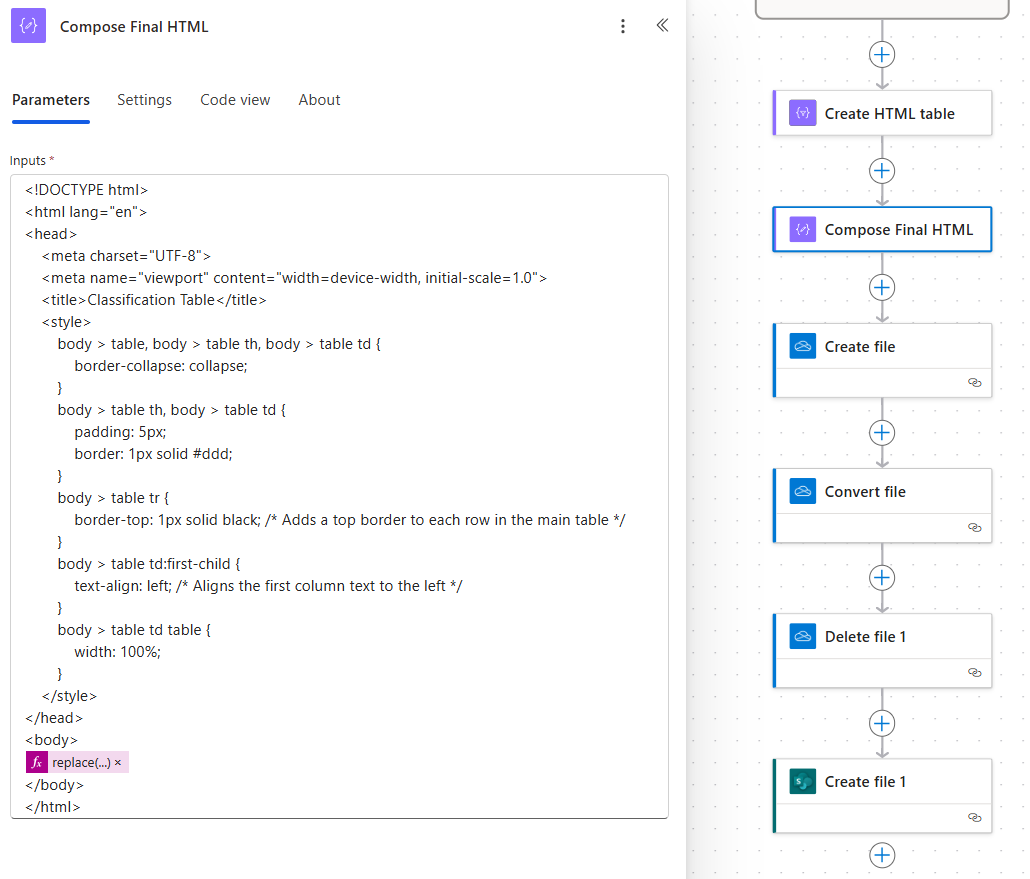
The HTML takes a bit more work, but it's far more flexible and it's a true nested table. You can play with the css to adjust your borders as you like.