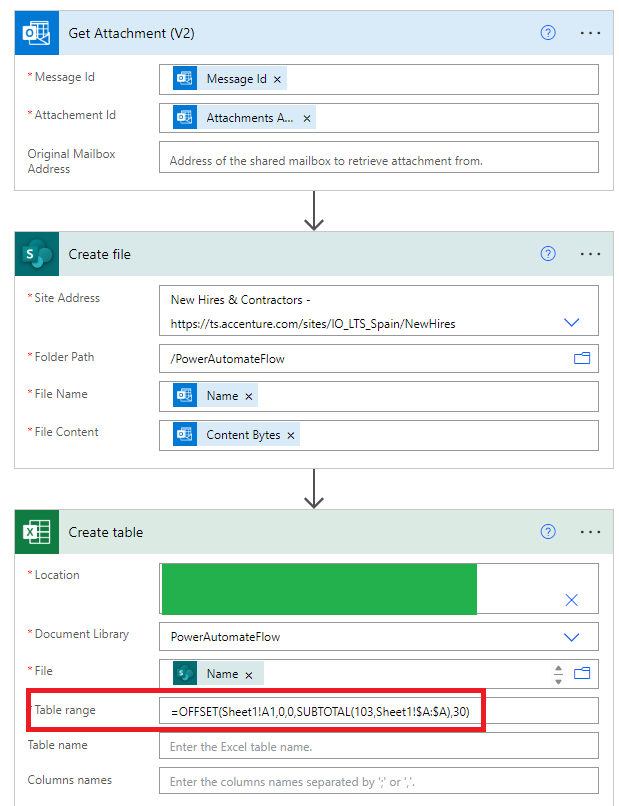Hello everyone,
I have an XLSX Excel file with 30 columns, and the number of rows varies (usually fewer than 4,000 records). I created a simple flow with the following actions:
- When an email arrives (v3)
- Get Attachments
- Create file (SharePoint)
- Create table (Excel Online Business)
If I set a fixed range for the "Table range" property in the Create table action, the table is created without any issues. For example:
Sheet1!A1:AD3723
However, this approach isn't useful because the file I receive by email varies in the number of rows.
I tried using the following formula I found online:
=OFFSET(Sheet1!A1,0,0,SUBTOTAL(103,Sheet1!$A:$A),30)
Unfortunately, it doesn’t work and returns the following error in the flow:
"body": {
"status": 400,
"message": "The argument is invalid or missing or has an incorrect format.\r\nclientRequestId: 2efa7406-3979-78o0-ac6f-1beb8b8ce828\r\nserviceRequestId: c4b13ba2-f8b8-4496-88af-8d67005ea64e;3faf92f5-f3dd-4566-8a07-1b76b2386ce7",
"error": {
"message": "The argument is invalid or missing or has an incorrect format."
},
"source": "excelonline-cus.azconn-cus-001.p.azurewebsites.net"
}
Is there a formula or expression I can use that will work?
I would really appreciate your help.
Thank you!