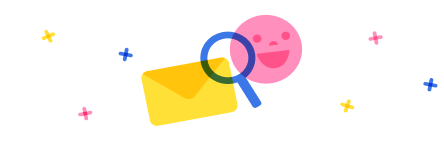Hi Everyone,
I'm facing an issue with my Power Automate flow where I'm trying to update rows in a destination Excel file based on a unique column called "Number". The "Number" column exists in my destination Excel table and is used as a unique identifier for updating rows. However, I am unable to access the "Number" column dynamically in the "Update a row" action. Here's a summary of my scenario:
- Source File: I have a source Excel file from which I need to copy data (specifically the Name column).
- Destination File: I have a destination Excel file that contains a unique identifier column called Number
- Steps in My Flow:
- I use the "Find files in folder by path" action to dynamically retrieve both the source and destination files.
- I use the "List rows present in a table" action to get the rows from the destination file.
- I have an Apply to each loop where I want to match the Number column value to update the row in the destination Excel file.
- Problem: In the "Update a row" action, I cannot dynamically select or reference the Number column value from the List rows present in a table action. The Number column doesn’t appear in the dynamic content pane.
What I've Tried:
- Using dynamic content, but the Number column is not listed.
- Attempted to manually reference the Number column using expressions like
items('Apply_to_each')?['Number'], but this didn't work either
Has anyone else encountered this issue or has advice on how to dynamically access a column that doesn’t show up in the dynamic content?
Any help would be appreciated!



 Report
Report All responses (
All responses ( Answers (
Answers (