

Announcements
// Create a collection of the required columns
Clear(col_galleryData);
ForAll(
'Name of Gallery'.AllItems As galData,
Collect(
col_galleryData,
{
Name: galData.activityName,
Organiser: galData.activityOrganiser,
Description: galData.briefDescription,
Frequency: galData.dataSubmissionFrequency.Value,
Attendee: galData.colleagueName.DisplayName,
Email: galData.colleagueEmail,
Division: galData.colleagueDivision.Value,
BusinessUnit: galData.colleagueBusinessUnit,
OtherColleaguesInvolved: Concat(galData.otherColleaguesInvolved,DisplayName, ", "),
CompetitionTeamApproval: galData.competitionTeamApproval.Value,
StartDate: galData.firstSubmissionDate,
EndDate: galData.benchmarkingEndDate,
ActivityInactive: galData.benchmarkingInactive.Value,
GuidelinesReviewed: galData.guidelinesAwareness
}
)
);
//Set JSON file
Set(
_JSONFile,
JSON(col_galleryData,JSONFormat.IncludeBinaryData & JSONFormat.IgnoreUnsupportedTypes)
);
//Show notification
Notify("Export process started.",NotificationType.Success);
//Launch Power Automate flow
Launch(
'BenchmarkingActivityRegister-Flow4'.Run(
_JSONFile,
$"{User().FullName}{Now()}.csv").sharepointfilelink
);
ForAll(
Filter(
ListName,
YourFiltersHere
) As galData,
Collect(
col_galleryData,
{
. . . . . 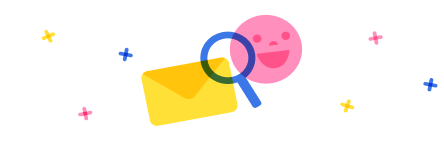
Stay up to date on forum activity by subscribing. You can also customize your in-app and email Notification settings across all subscriptions.