Hi all,
I am trying to export a Sharepoint list once in a while as a excel file. here is the overview of the flow:
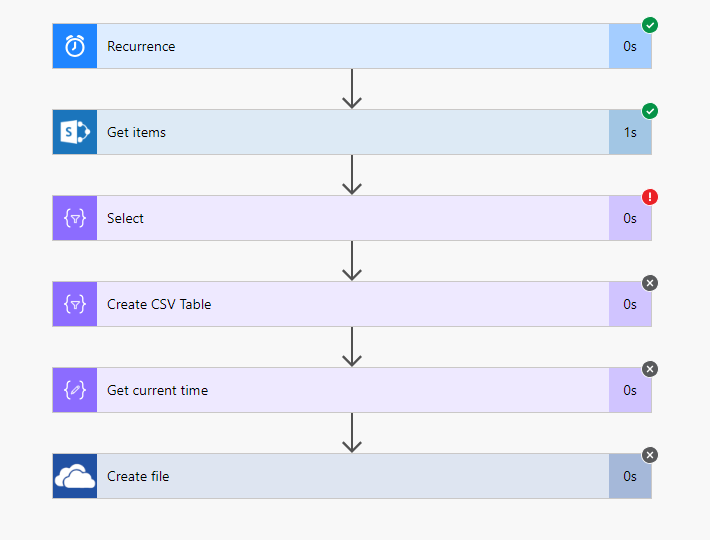
First problem I was having was solved after I figured out Flow only wants to produce cvs and not xlsx or xlsm files.
Second problem I am not being able to solve are headers. Ideally I want to pick column I export because otherwise I get a lot of columns not even visible in my list view.
When I use Select operator the flow fails because it doesnt recognize column header names.
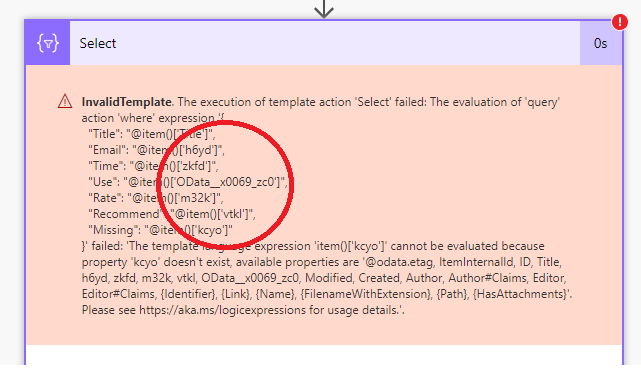
If I remove Select operator completely file gets produced by column headers end up with these names above: h6yd, kcyo...
It must be some relating to sharepoint list header having one or more spaces.
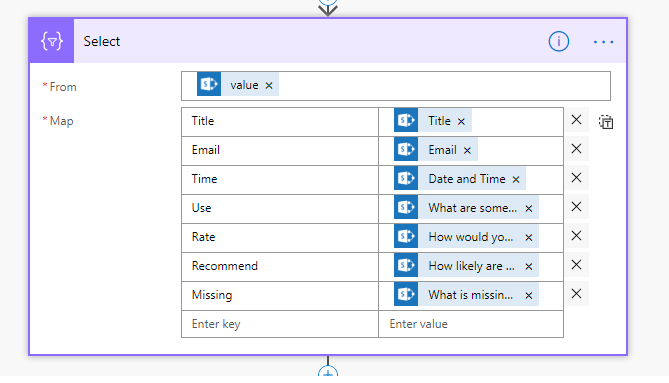

Is it possible to perform a select operator and use only needed columns for CSV output and somehow have the output use the names for column headers like they are stated in the Sharepoint list?
Thank you!



