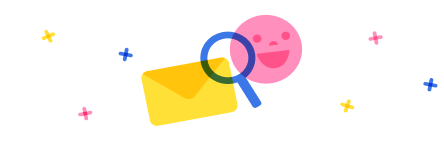I have a SP list with a multi-select column. In-app, that allowed me to limit user submission by item. For example:
| Item1 |
categoryA; CategoryC |
| Item2 |
CategoryC |
| Item3 |
CategoryA; CategoryB |
So when users are submitting a form for item3, the drop-down is limited to Categories A and C. This works great.
Problem_1:
I now have another form that connects to a different list. (The first is the core database, the second is a transaction log, essentially.)
In form 2 (linked to list 2), I'm trying to allow the user to use a single selection drop-down or combo box to filter a gallery. To do that, I need a dropdown that provides a list of all distinct categories for the entire list 1 (Categories A,B, and C), but it seems to only pull options for one item, but I'm not trying to base it on another selection or limit this to one item. This is utilizing the Choices function.
Problem_2:
Dropdown.Selected.Value doesn't yield any value (I was using it to filter a gallery, but also tried a text label and variable value to test). So, even though the drop-down only allows one selection and I turned multi-select on the combo box off, my gallery is empty when trying to use:
GalleryItems:tion
Filter(DatasetA, Dropdown.Selected.Value in c
CategoryColumn). I know this is not delegable.
What am I missing?
Thank you in advance!