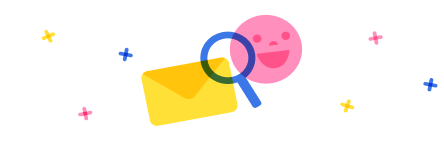Goal: Display an Item's version history in a PowerApps Screen. (Show data in a gallery)
I assume a custom connector would be the best way to obtain the data to display. Feel free to offer an alternative.
The REST call to get the SharePoint Item Version History is:
GET /sites/{site-id}/lists/{list-id}/items/{item-id}/versions/{version-id}?expand=field
I tried making a custom connector in Power Automate, but the wizard is unintuitive and I'm not familiar with Swagger to know what goes where.
How does one construct a custom connector to retrieve this data?
For bonus points, how would one supply parameters to the Custom Connector, like the SiteID, ListID, and ItemID, such that only one custom connector could be used dynamically?