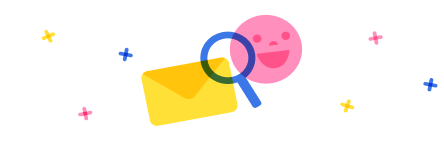Hello Everbody,
The other day i was trying to embed an image into the body of an email utilizing Send Email (V2) for Gmail when building a flow. I went through a lot of videos regarding this, and none of them covered this particular aspect. So, I wanted to share how I did it in case somebody is trying to achieve the same.
Gmail does not support the Base64 Data type, so utilizing Compose + DataUri would not work for this case. (I'm mentioning this specifically since I saw a lot of videos showing this method.) However, Gmail does allow embedding an image from a web server. Thus, we would be hosting our image. It's important to note that the URL should be a direct link to the image. For this, I found out that sites like Imgur or PostImage work well since you can achieve this for free. (Direct Link Example: https://i.imgur.com/sjdhauisyfg.jpg)
Now, for the flow. In this example, I utilized a scheduled cloud flow since I wanted my emails to be sent out without me needing to manually trigger the flow. Next, we are going to utilize Compose. In the parameters, we are going to write this code snippet in HTML:
<p>
<img src="Replace Your link to your image" alt="Image">
</p>
For the final step, we are going to add Send Email (V2) for Gmail. In the body of the email, we are going to click on "Enter data from previous step" where we will choose our Compose output. Then, save and test. With this, we will be able to embed an image into our email.
Hope this be helpful for somebody.



 Report
Report All responses (
All responses ( Answers (
Answers (