Welcome to our brand-new series, "Tuesday Tips", which highlight one key Power Platform community feature each week.
This week we are showcasing the Subscription feature, where you can subscribe to specific forums or follow individual threads that interest you.
Here's a quick overview of the new tools:
- Subscribing to a Forum: If you want to stay updated on all new posts, you can subscribe to the related forum. To become a forum subscriber, navigate to the forum of your choice and click on the 'Subscribe' button located in the right-hand sidebar.
- Subscribe to a Discussion Thread: To keep a close eye on a specific thread, you can choose to follow that particular thread, without subscribing to the whole forum.
To subscribe to a specific forum thread, visit the thread you're interested in and click on the 'Subscribe' link found in the toolbar at the top right of the thread page. After subscribing, the link in the toolbar will change to 'Unsubscribe.' It's important to note that a thread's author automatically subscribed to their own post.
- Checking Notifications: Wondering where to find your notifications? Here's a simple method to stay informed about responses to your thread or comments: When you subscribe to a post or forum, you'll receive notifications in the top right corner of the community forum whenever new content is added.
- Notifications Icon: Click on the bell icon to access your notifications.
Popup Notification Window: Clicking the notification or bell icon opens a popup window with two tabs:
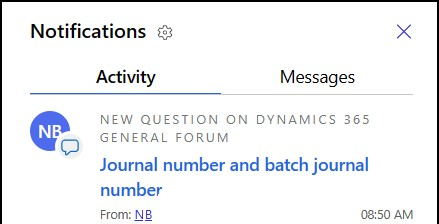
- Activity: Shows threads and replies from forums or individual threads you've subscribed to, as well as responses to threads you started.
- Messages: Displays User Group messages exclusively for User Groups (for now)
You can also access your notification settings preferences by clicking the gear icon.
Customizing Profile Notification Preferences:
To adjust your notification preferences, follow these steps:
1. Click on your profile.
2. Navigate to the 'Profile' section.
3. Select 'Notification Settings' to access the preferences page.
The in-app notification choices are set to default activation, but feel free to personalize them according to your preferences. Additionally, for email notifications, you have the flexibility to enable or disable them as needed.
We hope these new features enhance your community experience and help you stay connected with the topics that matter most to you. If you have any questions or need assistance, feel free to reach out to us - Community Support
Learn more about notifications and subscriptions.


 Like
Like Report
Report
*This post is locked for comments