This blog will thoroughly explore the seamless integration of Power Apps with Microsoft Planner to effectively create and assign tasks to users within your organization using Microsoft Teams. The vast majority of employees rely on Microsoft Teams to work, communicate, and collaborate. In Microsoft Teams, apps are seamlessly integrated with other capabilities. For example, you can efficiently assign tasks using Planner in your Teams channel. Apps requiring follow-up, such as addressing reported issues, can effectively utilize Planner in the Teams channel to create tasks.
Step by Step Guide to Integrate Power Apps with Microsoft Planner using Teams:
Step 1: Log in to Microsoft Teams
Open the Microsoft Teams Desktop app or go to the Teams Web app and enter your Microsoft account credentials to log in.
Step 2: Create a New Team (if necessary)
You can skip this step if you want to use the existing team. Also, you can create a new team, as shown in the screenshot below:
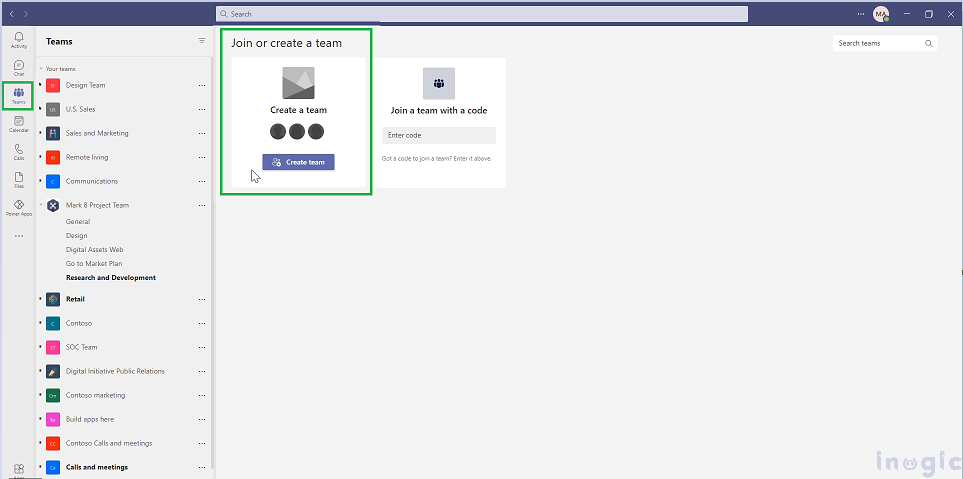
Step 3: Create an App Within the Team
We will create an app with some of the fields capturing details that will be used to create a task in Planner...Read More



