** This is a preview feature and aren’t meant for Production use yet. **
As part of the regular business processes with D365, users often delete records either manually or systematically, either planned or by accident, via system processes, or bulk deletion. Retrieving deleted data is hard and often records aren’t always recoverable.
To address this limitation, the recycle bin is available to recover table record data from any type of delete scenario within a specified configurable time frame.
Enable the Recycle Bin Feature
- Sign in to the Power Platform admin center as an admin (Dynamics 365 admin or Microsoft Power Platform admin).
- Select Environments and open the environment you want.
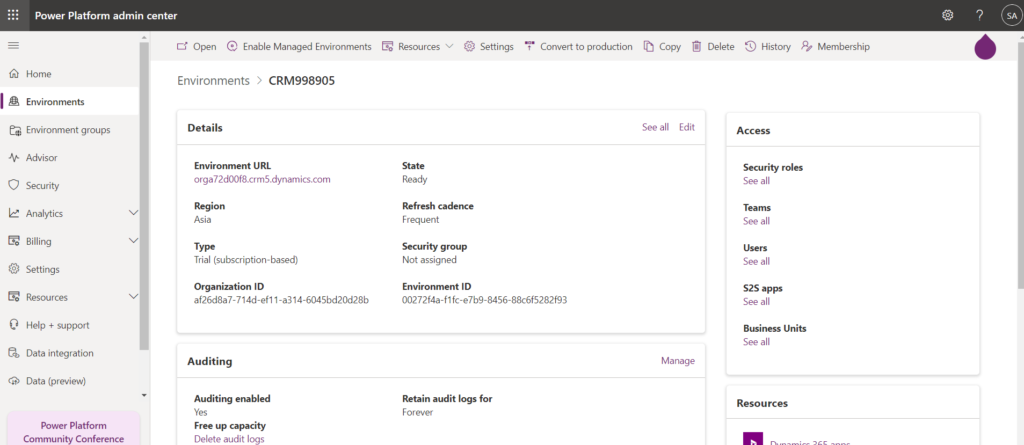
- Select Settings > Product > Features.
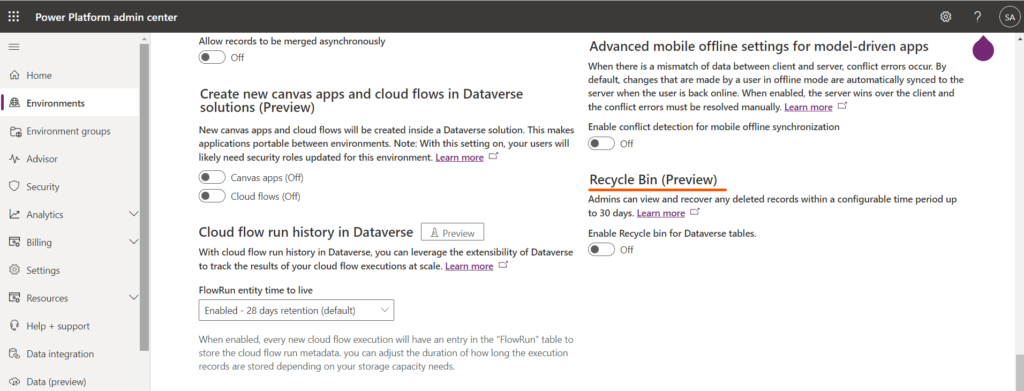
- Scroll down to view the Recycle Bin settings.
- Turn On the Recycle Bin setting.
- Specify the time interval, to be able to restore table records. You can restore table records up to 30 days after the record was deleted.
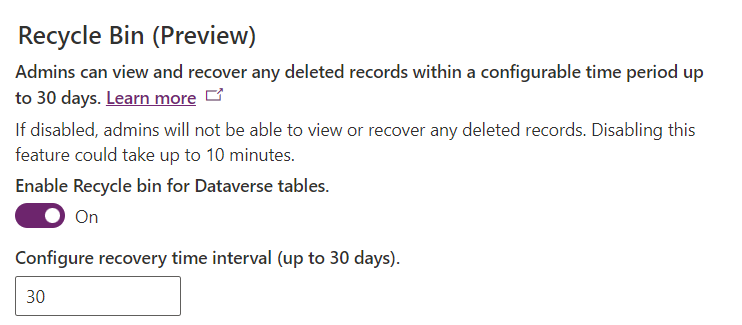
View and restore the deleted records in Power Apps
Note: Viewing and acting on the deleted records in the Power Apps user experience is only enabled for System Administrators in the preview phase.
- Sign in to the Power Platform admin center as a user with the system administrator security role.
- Select Environments and open the environment you want to view and restore deleted records.
- Go to Settings > Data management > View Deleted Records.
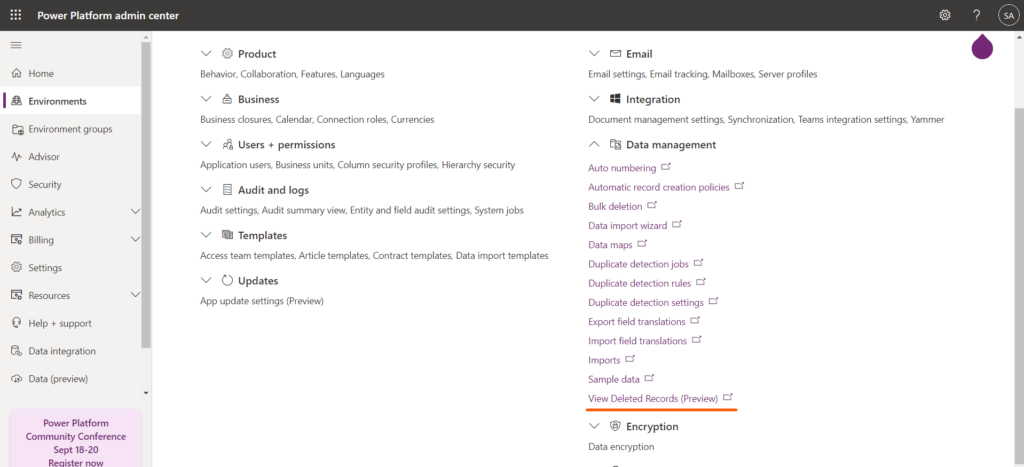
- You can view all the deleted records from all tables in a new tab.
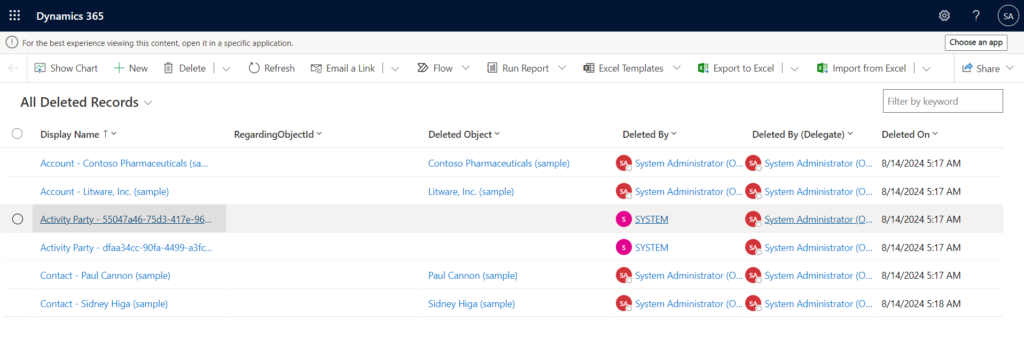
- Select one or more records you wish to restore, and then select Restore on the command bar.
- Select Ok to confirm the action to restore.
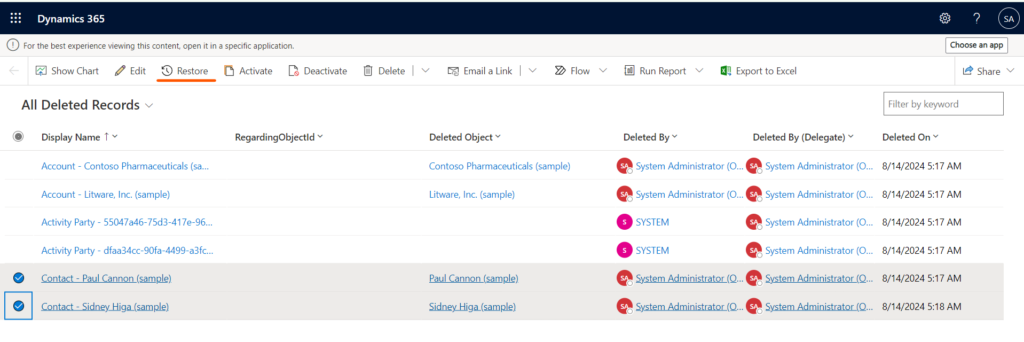
- The deleted records are now Restored in the Entity.
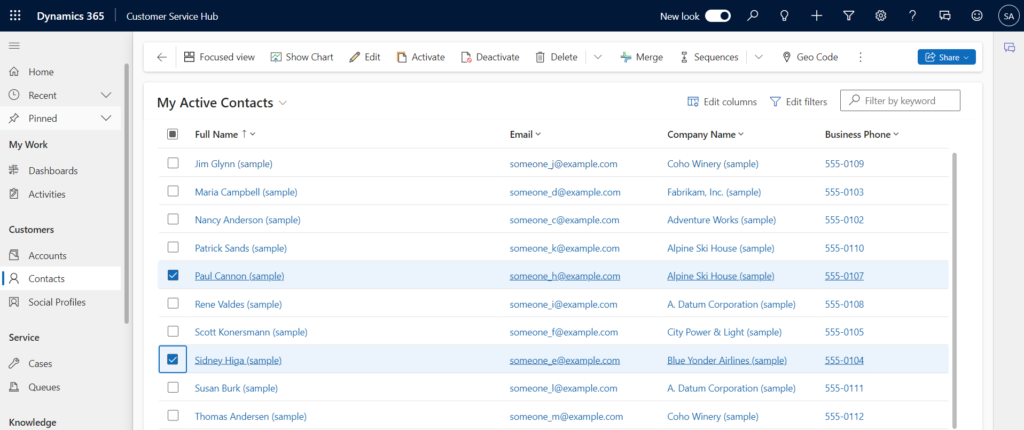
Some Known issues :
1. Some records aren’t restored : Some organizations add custom business logic that deletes records related to a record that is deleted. To restore related records deleted by custom business logic, you need to apply the opposite logic on the Restore operation to recover the records when you restore the original record that was deleted. But, Records deleted via the table relationship cascade behavior process can be restored.
2. Deleted records aren’t shown after turning on the recycle bin : Deleted records might not appear when the recycle bin feature is turned on. Verify that the Enable Recycle Bin for Organization system job is turned on. Go to the Power Platform admin center, select the environment where this issue is happening, and select Settings > Audit and logs > System jobs. On the System Jobs page, search for Enable Recycle Bin. Confirm that the Status Reason is Succeeded.
3. Records deleted through cascading behaviors aren’t present in Deleted Records view : Records that were deleted through automated, cascading behaviors can’t be restored independently. These records need to be restored in the order in which they were deleted. The original record that was deleted must be restored before any related records that were deleted through automated cascading behaviors.
Reference:
https://msdcentral.site/recycle-bin-restore-deleted-records-preview/



